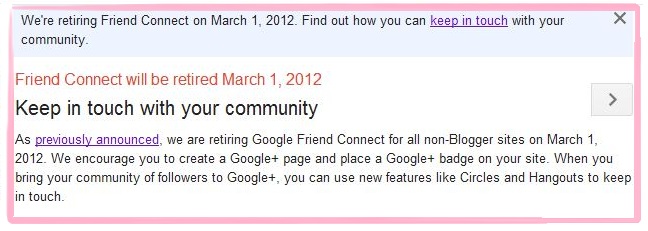Google Friend Connect (GFC) Fails!
No wonder lately the Google Friends Connect doesn’t show the follower!, so late to know about this thing..demn you GOOGLE!!…I hate iT!..Eventhough my follower is not really much but then…<Sigh!>
From the Google Official Blog itself:
Google Friend Connect—Friend Connect allows webmasters to add social features to their sites by embedding a few snippets of code. We’re retiring the service for all non-Blogger sites on March 1, 2012. We encourage affected sites to create a Google+ page and place a Google+ badge on their site so they can bring their community of followers to Google+ and use new features like Circles and Hangouts to keep in touch
again….so eventhough the GFC is off already, they still came up with another solution and of course to promote their new branding which is using “Google+“..
So based on their site’s, need to do few steps;
Check out the links below to find out how you can continue to manage your community with Google.
- Setup a Google+ page
Google+ pages allow you to interact with your community on Google+. With a Google+ page, you can add people to circles, manage your profile, share your content, +1 comments and photos, and create or join Hangouts. - Add a Google+ badge to your website
Linking your Google+ page and your site like this not only helps you build relationships with friends and followers, but also gives Google information we can use to determine the relevancy of your site to a user query in Google Web Search. - Send a newsletter inviting your community to your Google+ page
Newsletters are an easy way to update your Google Friend Connect community about changes to your site . - Export your community data
Use the admin UI or the Google Friend Connect API to access your member data.
So, what to do?..<sighs!>
Owner in D House! :)

*SERIOUS NOTE*
:) Sorry, NO right click on this page... if want to open link in new tab, HOLD [CTRL + click] Thank You!.. :DNuffnang Advert
Story Has Been Told:
- Keluarga Besar arwah Hj.Zambri&Hjh.Mahani Beraya 2015
- Riang Raya KKHS
- Aidil Fitri di Negara Singa
- Chef Bob Steakhouse
- Percutian di Negeri Che Siti Wan Kembang
- Happy Birthday Suamiku..
- PreBirthday Celebration
- Movie Marathon
- Percutian ke Bandung
- Trip ke Pulau Pinang dan Perlis
- JJCM di Pulau Mutiara
- #Throwback Post Wed
- From Bukit Tinggi to Bukit Merah
- #Throwback ; 7 December 2013
- # Throwback ; Triple Wedding Couple
- #Throwback ; 30 November 2013
- #Throwback ; 29 November 2013
- 1st Year Wedding Anniversary
- Singapore ; Marina Bay sand & Sands Skypark
- 25th Splash Birthday Celebration @ Sunway Lagoon